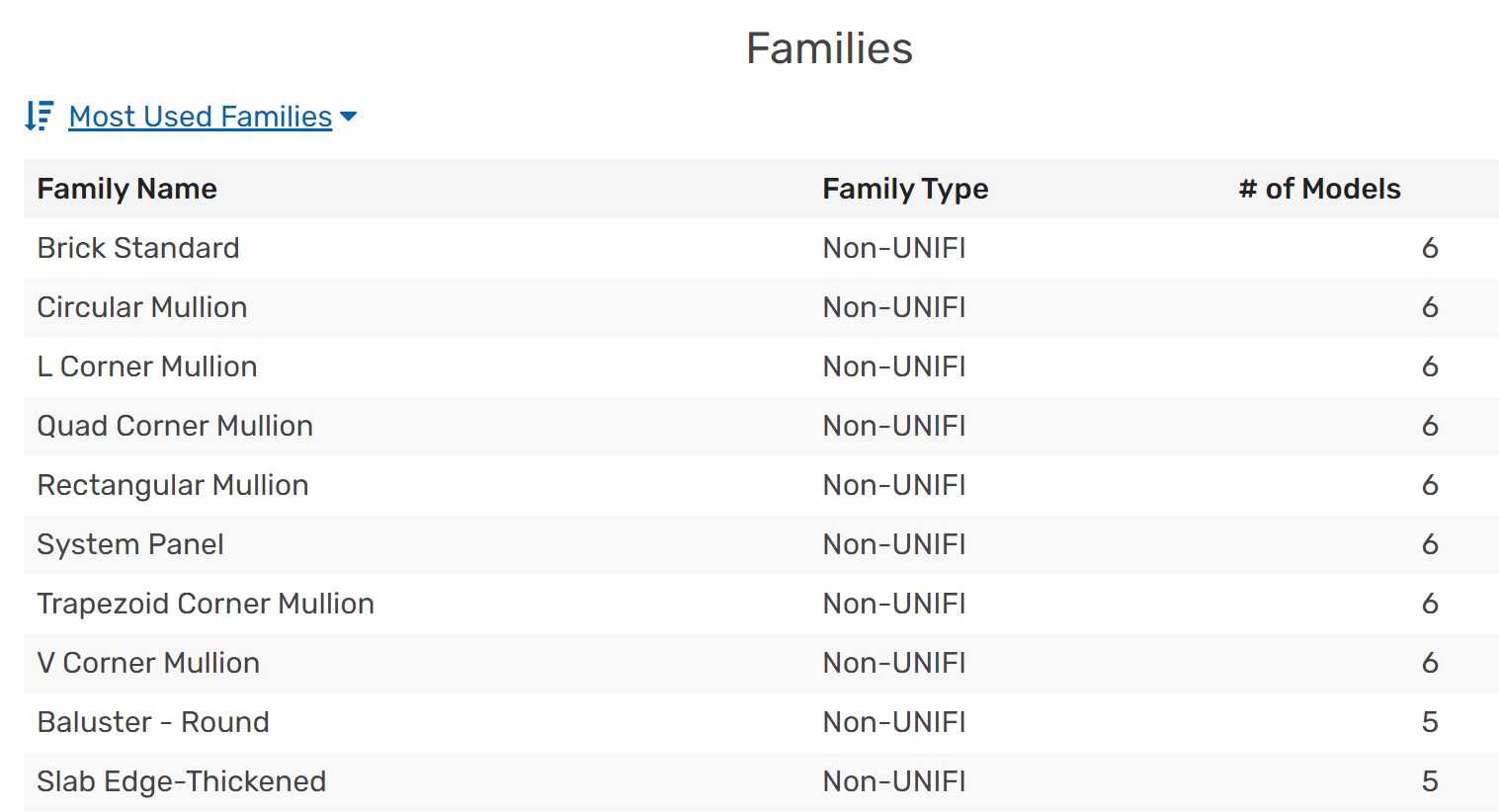UNIFI’s Project Analytics gives you a plethora of data to manage your projects effectively. But which ones should get the most attention? We’ve put together a list of what we consider to be the most important analytics that you should not ignore as a BIM manager.
Copies of In-Place Families
Copies of in-place families are tremendous time wasters for BIM managers because their large file sizes slow down Revit. The problem is that they make new versions of themselves whenever they are copied (rather than just new instances of the same family), thus using up even more space.
UNIFI can help you to identify these in a project (so that you can replace them with Revit families) by giving you a breakdown of families in your project. You can also see a breakdown of each element and whether it is an in-place family.

Non-UNIFI Content
Since UNIFI makes it easy to store, search, and place content in a project, it’s a significant time-saver. Therefore, when BIM managers see in our Project Analytics that certain pieces of non-UNIFI content have been placed frequently, that’s a great opportunity to make sure that content gets added to UNIFI.
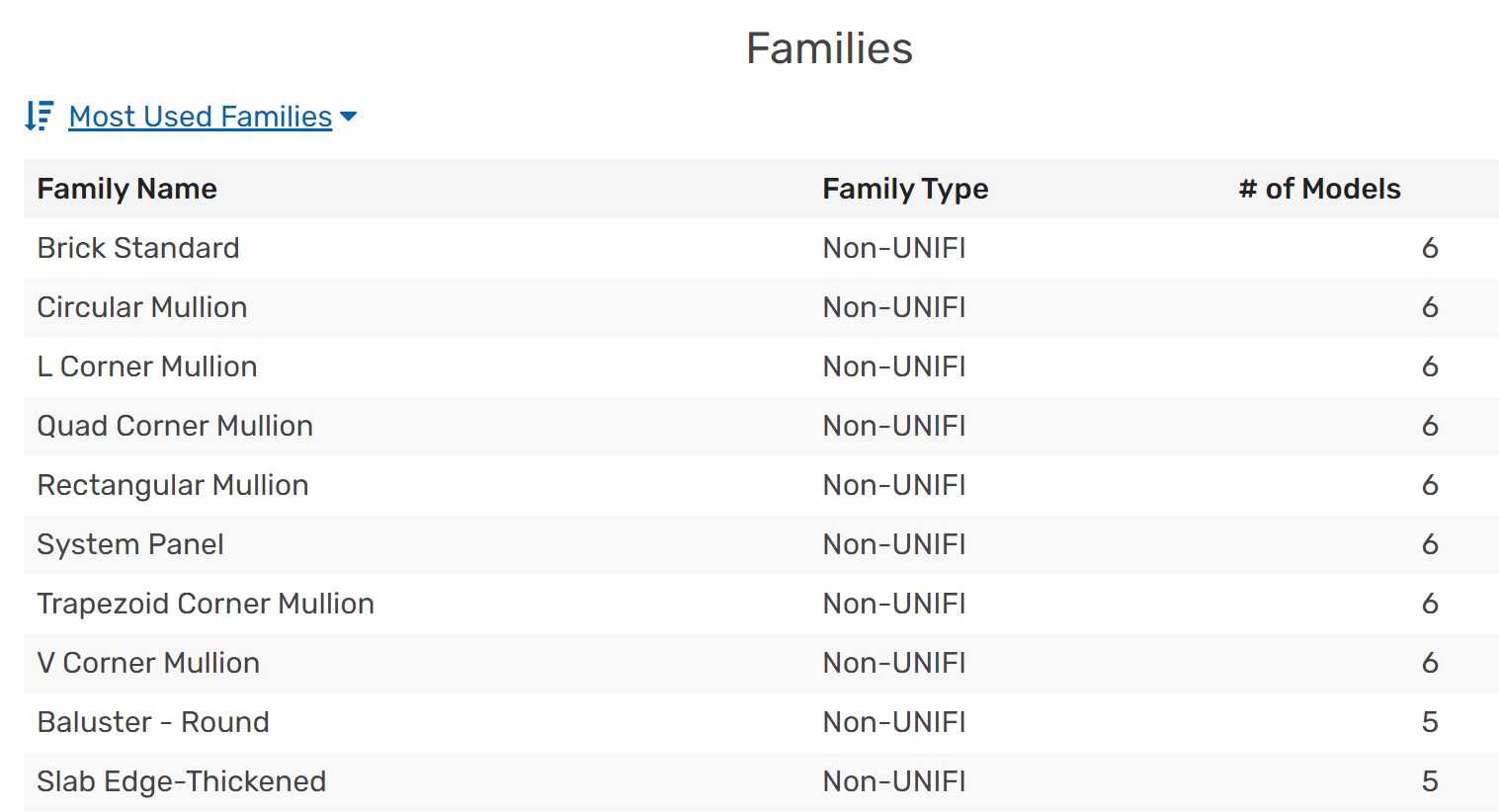
Revisions in a Model
Using out-of-date content can cause considerable problems. This can happen when you are working with a client owner who is regularly revising content to meet requirements. Or sometimes it happens when you have a large project with multiple models and need to keep the family updates in one model consistent with the others.
To stay on top of this, keep an eye on the UNIFI versioning in Project Analytics. Simply go to the model, then go to the Content section and select Families. You’ll then see a breakdown of UNIFI Revisions in the Model vs Current UNIFI Revisions. What you are looking for here is a lower number of revisions in the model than in the UNIFI library.

Unused Content in a Project
You also want to pay attention to the unused content in a project. This content takes up space and slows down Revit. Since you aren’t using it, you might as well remove it from your project to improve project performance.
To find unused content, go to the Content section of the model and select Families. You’ll see a table with information on the content in the model. Unused content will be shown as a “-” in the Instances Placed column.

This strategy is especially useful with templates. If you see items in your templates that are not being placed, then it’s a good indicator that you should remove it from your template so that every new project can perform faster.
Compare Changes
Did you just find out that a bunch of content went missing in the model? Don’t stress--UNIFI’s Compare Changes feature can show you what happened at each sync for any category of information that UNIFI captures with Project Analytics.
For example, let’s say that a handful of drafting views just went missing and now you need to find out who deleted them and what they are in order to recover them (or roll back the model if no one has done much work). In the image below, you see that Jay was cleaning up drafting views that weren’t needed but accidentally removed the architectural ones that are needed:

Once you’ve identified these, you can find them in a back-up file. But you also see that there are only two syncs after him with minimal changes, so you could possibly roll the whole project back with little impact on the team.
Sync Times
Long sync times quickly zap the efficiency of a firm. However, it’s a relatively simple fix. Quite often it means that a particular user needs a better internet connection or computer.
To identify which user this might be, you can go to the Overview section in Project Analytics and select any spike you may see on the Sync Times graph.
You can then drill into the model associated with that spike and on the Syncs for this Model table, you’ll see which user is having the issue.

Once you identify and fix these lagging sync times, your company should see a considerable improvement in efficiency.
Revit Version Check
When minor versions of Revit are used on the same model, files can sometimes become corrupted, putting a halt on all work for the team.
You can avoid this issue by keeping an eye on the Revit Version Check section in Project Analytics. Not only will you be able to see which models have this issue, but you can also find the user and computer they are using with the unmatched minor version in the model sync history.


Conclusion
To learn more about managing projects using UNIFI’s Project Analytics, we recommend checking out the Web Portal section of our Knowledge Base.